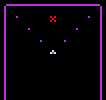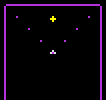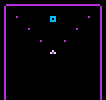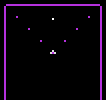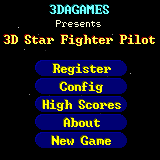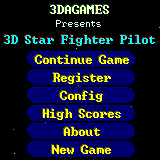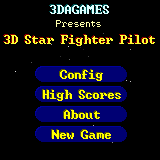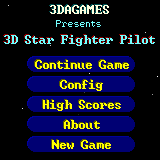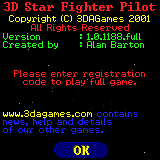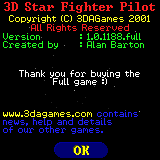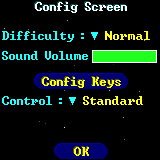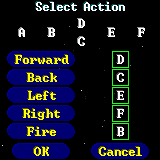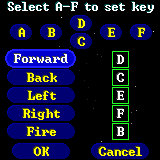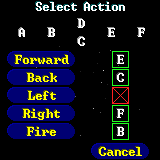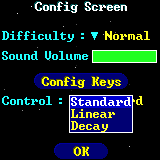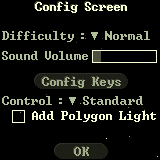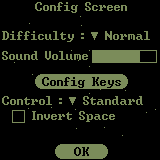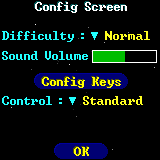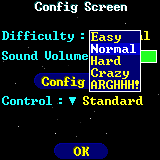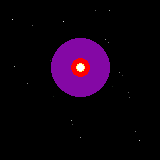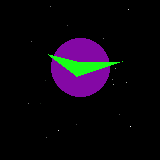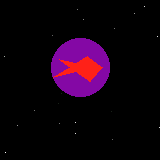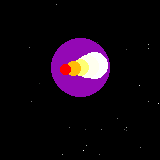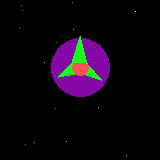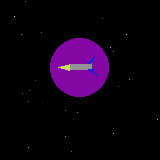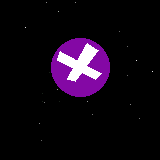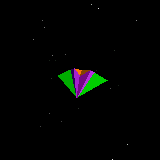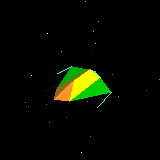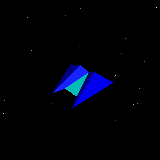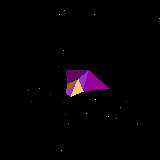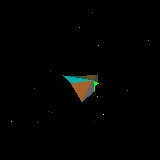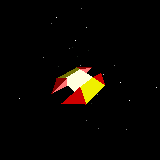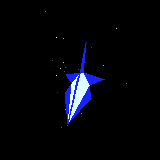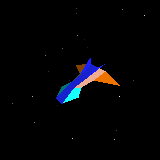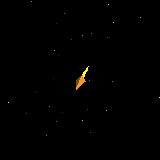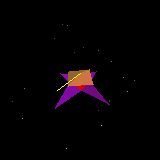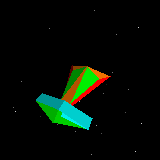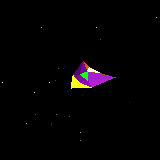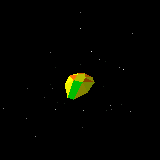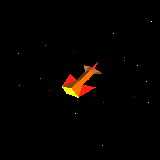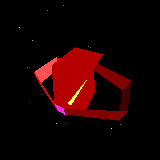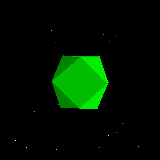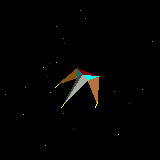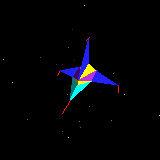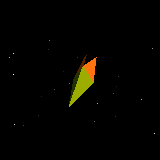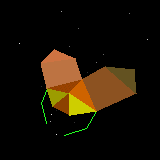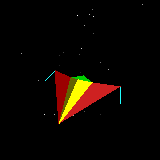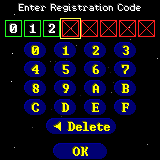3D
Star Fighter Pilot Manual
Created by Alan Barton
Date : 10th December 2001
Introduction:
Before I go into the details of how to play 3D Star
Fighter Pilot, I just want to briefly explain what the game is, and what
it is not.
3D Star Fighter Pilot is an arcade game, but it is not a space flight sim
style game and it does not try to be. What the game tries (and I hope
succeeds?) to be, is a good fun arcade game, people can (I hope), play
many times, over and over again, and each time the game is played, it will
play slightly differently. I really like the early 1980s style arcade
shoot-em-up games. So 3D Star Fighter Pilot (I will call it SFP from now
on), does aim to be an arcade game, in many ways, still like the early
1980s games. But the enemies in SFP replace the preset flight patterns of
those early games, with a more complex form of AI which adapts to the
player's actions, and the movements of the other enemies. (It uses
flocking behaviour AI). So every game will play slightly differently. In a
sense, its like the idea of AI Bots in all the modern first person
shoot-em-ups, but in this case, its a space arcade game.
Anyway, that's my introduction.
:)
How
to play:
The game is played by duelling with one or more
enemies at a time, until you can complete a sector of space, (one level).
There are 31 sectors in the full game, but the demo only has one small
test sector with 8 enemies in it, of three different types. (There are 21
types (or species) of enemy fighters (and creatures), and hundreds of
enemies in total to fight in the full game). The game starts at sector 30
which is the outer limits of the enemy territory. You will need to fight
your way to sector zero, which is the home of the enemy. If your
spacecraft is destroyed, you must replay the current sector.
On
Screen Information:
Score Bar information at the top of the
screen:

Wa-bb (Weapons) where the letter 'a'
shows the current weapon number and the letters 'bb' show
the remaining ammo for this weapon.
Lc (Lives) where the letter 'c' shows how
many player lives remain.
E (Energy) shows the shield energy of your ship. When this runs out, your
ship explodes and you fail to complete the current sector.
S (Score) shows your score. It changes colour (shade) whenever it changes
to a new value.
The box at the bottom of the screen is your short range radar. The shape
of the points on the radar signify what type of object is near your
spacecraft. Your radar shows the position of the objects around you
releative to your current position so as you turn your spacecraft around,
you can see all the points on the radar move (rotate) as well. This helps
to find out what is about to come near your spacecraft. The information on
the radar is as follows.
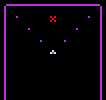 |
Enemy in front
of your spacecraft. |
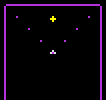 |
Enemy shot in front
of your spacecraft. |
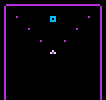 |
Pickup in front
of your spacecraft. |
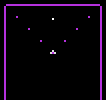 |
Player shot in front
of your spacecraft |
Controls
and Control Options:
The game is controlled by the on screen menu until you get into the
flying around main part of the game, then its controlled from the keys at
the bottom of the Palm.
Please note, the menu button in the flying around main part of the game
acts as a pause game button and allows you to go back to the Start
screen to see the Config screen or the Highscore screen or
even just start a new game. Also, when you are part way through a game,
another button will appear on the Start screen which is Continue
Game, which is how you get back into your existing game.
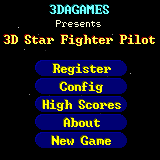 |
Unregistered Start Screen. |
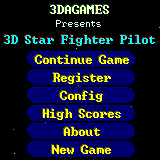 |
Unregistered Start Screen with a
partially played game in progress. |
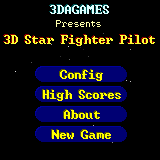 |
Registered Start Screen. |
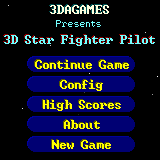 |
Registered Start Screen with a
partially played game in progress. |
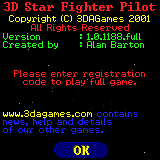 |
Unregistered About screen.
(This shows you need to enter your registration code to allow you to
play the full game). |
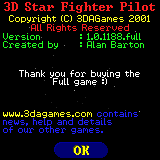 |
Registered About screen.
(This shows your registration code has been accepted, and you now have
access to the full game). |
The Config
Screen:
The controls used can be found in the Config screen, when you
then enter the Config Keys screen.
You can change a key (on the Config Keys screen) by pressing one
of the on screen 'action' buttons on the left hand side of the screen.
When one of these 'action' buttons is selected (highlighted), you can then
press the key you want at the bottom of your Palm. (Also, when one of the
action buttons is highlighted, the six letters at the top of the screen
(drawn in the layout of the keys at the bottom of the Palm), change into
buttons. So you can alternatively select one of these on screen buttons,
(if you prefer this method of selecting which key on the Palm controls
which action). When you change an action key which was already used on
another action button, then this key letter is removed from the old action
and a cross is put in its place to remind you that this action also needs
to be setup. The OK button will only appear with all actions are
setup. (So if any action has a cross by it, the OK button vanishes
until all these crosses are changed to key letters). If you press the Cancel
button at any time, this will restore all your old key layout as if you
had not entered the Config Keys screen.
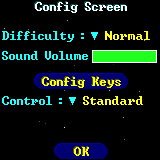 |
(1) Select Config Keys button
to enter the key setup screen. |
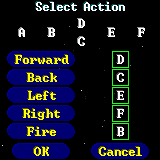 |
(2) The config key screen, showing the
default key layout.
(The letters A to F at the top of the screen are in the layout of the
keys on the bottom of your Palm machine). |
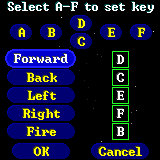 |
(3) Selecting one of the left hand
side (action) on screen buttons makes the Palm wait for you to select a
new key for this Action.
(Change key by pressing this key on the Palm or selecting one of the A
to F letters buttons at the top of the screen). |
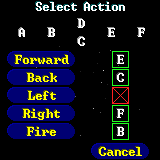 |
(4) If you select a key that was used
already on another action, then the action where the key was gets
removed and changed to the new action you just selected. (Please note,
the OK button vanishes while unsetup actions remain). |
The game also provides you with a choice of three
different control methods for controlling the forward and reverse velocity
of your spacecraft. The control options can be altered at any time in the
game by entering the Config screen. The option is the Control:
popup list. The three popup options in the list are as follows, (Standard,
Linear and Decay). Each option only affects the way forward /
backward key presses control the speed (rocket power output?) of the
spacecraft.
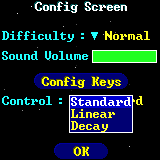 |
Select anywhere on word Control:
or the word next to it, which is its currently chosen option and a list
of three options will popup. Select any of the words on the list changes
the Control to this new option. |
Standard option:This is the simplest
to use control method of forward or backwards key presses control movement
and the spacecraft comes to rest as soon as you release the keys. (This
control option is designed for the beginner to use, as it's very easy to
bring the spacecraft under control simply by releasing the controls and
letting it stop moving).
Linear option:
This allows forward/backward keys to increase or decrease the
current speed of the spacecraft. This method does give a greater degree of
control over the spacecraft speed. This option also allows a hands free
way of maintaining a certain speed. (This option is intended for more
experienced players to use, but beginners can give it a try, if they
wish?).
Decay option:
This option is like a cross between the Standard method and the
Linear method. The decay option allows you to tap the reverse direction of
the forward/backward keys you were pressing and the spacecraft will switch
to a 'velocity decay', which brings the spacecraft to a stop
automatically. When the key direction is reversed, if you wish to make
this a permanent direction change, then double tap in that direction.
Also, speeding up is as easy as the Linear option, as its just pressing
forward quickly again. But slowing down (but not stopping), requires you
to "catch" the speed you want, as the spacecraft slows down.
This is done by pressing the forward key at the correct time as it slows
down. The Linear method is probably the easier method to use, its just the
Decay method is easier to stop the spacecraft moving if you prefer to play
the game this way?. (This option is intended for more experienced players,
but again, beginners are welcome to try it, if they wish?).
Lighting adjustments on Greyscale or Black and
White machine.
These options only appear on the Greyscale or the Black and White
machines.
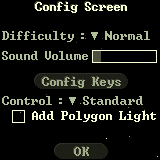 |
Add Polygon Light (Tick box).
When you put a tick in the box, the game will increase the brightness
of the 3D polygon models and the score bar. This option was designed to
improve the visibilty (of the in-game screen) on some older Greyscale
machines. |
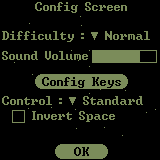 |
Invert Space (Tick box).When you
put a tick in the box, the game will invert the whole screen.. This
option was designed to improve the visibilty on some very older Black
and White only machines.
|
Sound
volume:
3D Star Fighter Pilot (SFP) has its own volume setting to allow you
greater control of the game sound effects volume. The game will use the
Preferences volume setting in the Palm Prefs application, but only on the
very first time the game is started. This gives SFP a starting volume to
use, so for example, if you do not want game sounds, (and your Palm Prefs
are setup to be zero volume), then SFP will startup for the first time and
assume you want to keep the sound at zero volume. After this very first
time, SFP ignores any changes to the Palm Prefs volume and just remembers
whatever volume you setup within the game, (just before you last exited
the game). The volume control within 3D Star Fighter Pilot allows better
and finer control over the volume than the Palm Prefs program can allow.
You can alter the sound volume at any time in the game by entering the
Config Screen and just clicking on any part of the volume 'slider'
box. The slider will make a noise at the volume you set as you remove your
Palm Pen from the volume control on the screen. You can repeat this until
you get the sound volume you prefer.
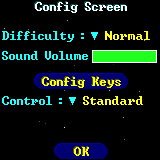 |
Full sound volume example. |
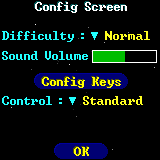 |
Half sound volume example. |
Difficulty
Settings:
The difficulty setting is found on the Config screen. The full
game has five difficulty settings. (The demo version of the game only has
one preset lower difficulty setting). The settings are as follows:
Easy, Normal, Hard, Crazy, ARGHHH!.
Please note, any changes made to the difficulty setting only affect the
next new game, the next time you select the New Game button.
If you are an experienced games player and you want a serious instant
challenge, then I would recommend sometimes playing the game at the ARGHHH!
Level, as this is intended to make even the easiest enemies far more
challenging, but the game still plays fair. (The difficulty option alters
many aspects of the game, including the behaviour AI of the enemies. Some
enemies are for example better at dodging your attacks at higher
difficulty settings).
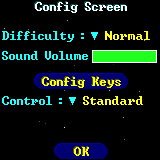 |
Normal difficulty selected. |
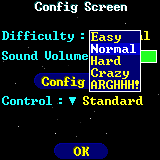 |
Difficulty choice popup list shown.
(Select any word from the list with your Palm Pen selects this
difficulty setting, but the setting only takes effect the next time you
start a New Game). |
Weapon
Introduction:
Your spacecraft can hold two weapons at once. Its primary weapon and the
secondary weapon. You start the game with only the secondary weapon. This
is a some what weak and mainly defensive weapon, which you carry mainly
just for emergencies, when the primary weapon runs out of ammunition
(ammo). The primary weapon can be upgraded, but the secondary weapon
cannot, but you can (and need to) still add to its ammo supply. When you
have any primary weapon ammo, then the fire button will shoot this weapon
until you run out. (You will not be able to use the secondary weapon until
you run out of primary ammo). (Also, the total ammo allowed to be held at
once is limited to a maximum of 99 shots for all types of weapons).
Please note, to be successful in the game, you will need to seek out and
use some of the primary weapons against the enemies, as just relying on
the secondary weapon is difficult. (The secondary is only really for
emergencies when you run out of primary ammo).
Pickup
types and how to uses them:
The primary weapon is upgraded by flying over a
pickup. The pickups are (purple) pulsating/flashing circles with things
inside them. The way the pickups work, is if you fly over the same type of
primary weapon pickup twice, then the second time onwards, it will add to
your ammo supply. But, if you were to fly over a different weapon to the
current type of primary weapon, then you loose your old primary weapon and
all its accumulated ammo.
Also, some types of the enemies
can pickup your pickups and use them against you. :) (So you have a
choice, loose your current weapon and all its ammo, or risk leaving a good
pickup for one of the enemies to maybe find and use against you. :)
Also, all enemies can take the
health pickups, to help restore their own health level. The health pickup
is the white cross in the (purple) pulsating/flashing circle.
Also, even if an enemy does not
take a pickup, when it flies over the pickup, it can knock it off into
space and you loose it. Some fast enemies can hit the pickups so hard and
fast that you cannot catch the pickup.
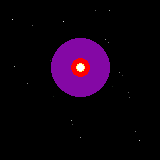 |
(1) Rapid Fire Ball.
The small fire ball in the pulsating/flashing pickup is the secondary
weapon ammo. Picking it up, does not affect the current primary
weapon.
|
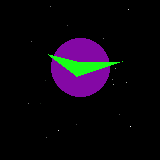 |
(2)
Phase Razor.
Medium power, broad sided weapon. Longer range and faster than the
standard Rapid Fire Ball. (The Phase Razor is designed as the weapon of
choice, for all cadet pilots). While this weapon is wider than the Rapid
Fire Ball or the Lava Dart, you must still ensure that the majority of
this weapon hits the enemy, for it to cause any damage. |
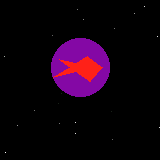 |
(3)
Lava Dart.
More destructive, longer range, higher mass (so it knocks the enemies
away more) and faster than the Phase Razor. Concentrated energy weapon
with excellent armour piercing performance, but requires greater pilot
targeting skills due to its narrow width and higher speed. |
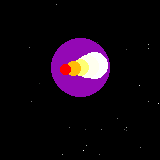 |
(4)
Ion Plasma Meteor.
This is a charge up type of weapon. Once you have the weapon, just hold
down fire and it builds up energy. As soon as you release fire, it will
be launched. When you let this get fully charged, its very powerful, at
least against some of the earlier enemies you will encounter in the
game. The one disadvantage is you cannot fight back while charging it.
|
 |
(5)
Dark Matter Shell.
This is a powerful but alien weapon, taken from the enemy. It takes
time to learn how to use it. Its a weapon intended for experts. Little
is known about this weapon, but tests have shown it to be very effective
at close range. (Which is the video game story line way of saying
you have to spend time learning how to use this weapon. ;) |
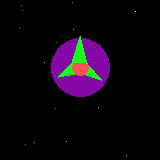 |
(6)
Crackon Bomb.
This weapon is a very powerful bomb, combined with a self destruct
timer which showers nearby enemies with a very powerful, high mass
version of the Rapid Fire Ball shot. |
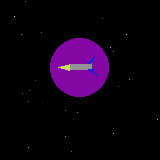 |
(7)
Omega Missile.
Once launched, the Omega Missile will seek out and constantly make
assessments of its most suitable targets. The only defensive strategies
that are known to work against an Omega Missile are rapid evasive
manoeuvres during the last few seconds before impact, and safety in
numbers, where every enemy tries to avoid being the target!. (If the
enemy fires an Omega Missile at you, then I wish you good luck!. :)
(Note: You can only fire up to 4 missiles at any one time). |
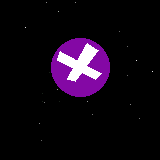 |
Health
pickup.
This restores about 20% of your health. Please note, all enemies can
take the health pickups, to help restore their own health level. |
Enemy
Types:
There are 21 types (or species) of enemy fighters (and creatures), and
hundreds of enemies in total to fight in the full game. Each type of enemy
has its own characterstics which have been summarised in the following
values.
Speed: The maximum speed of the enemy. Your
spacecraft is capable of up to about 800.
Weapon: Which type of weapon the enemy normally uses.
Upgradeable: This warns which enemies are capable of taking weapon
pickups and using any of them against you.
Shields: This is a value from 1 to 10 (where 10 means very
strong).
Danger: This is a summary of how dangerous this enemy can be.
(This value is from 1 to 10, where 10 is most dangerous).
Score: How many points this enemy is worth, if you can destroy it.
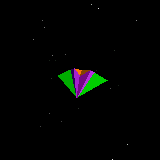 |
(1)
Vampire Scout Class Fighter |
Speed
Weapon
Upgradeable
Shields
Danger
Score |
: 640
: Razor
: No
: 4
: 4
: 350 |
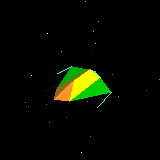 |
(2)
Cryaxe Scout Class Fighter |
Speed
Weapon
Upgradeable
Shields
Danger
Score |
: 750
: Standard Rapid Fire Ball
: No
: 3
: 2
: 150 |
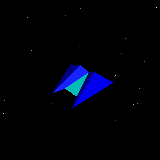 |
(3)
Binary Fighter |
Speed
Weapon
Upgradeable
Shields
Danger
Score |
: 900
: Double Rapid Fire Ball Cannons
: No
: 3
: 3
: 250 |
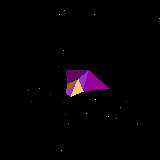 |
(4)
Hawk Triple Strike Fighter |
Speed
Weapon
Upgradeable
Shields
Danger
Score |
: 800
: Triple Burst Rapid Fire Ball
: No
: 5
: 3
: 400 |
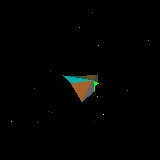 |
(5)
Ghost Lightning Fighter |
Speed
Weapon
Upgradeable
Shields
Danger
Score |
: 700-1200
: Razor
: No
: 4
: 6
: 600 |
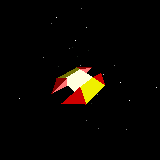 |
(6)
Heavy Bombardment Platform |
Speed
Weapon
Upgradeable
Shields
Danger
Score |
: 750
: Close range Rapid Fire Ball Cannon
: No
: 7
: 5
: 650 |
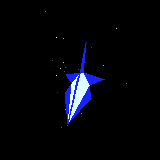 |
(7)
Falon Advanced Heavy Fighter Commander |
Speed
Weapon
Upgradeable
Shields
Danger
Score |
: 750-1000
: Razor (Quad burst fire mode)
: No
: 5
: 7
: 1500 |
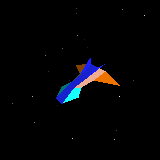 |
(8)
KX-100 Heavy Cruiser |
Speed
Weapon
Upgradeable
Shields
Danger
Score |
: 750
: Lava Dart
: Yes
: 6
: 4
: 1250 |
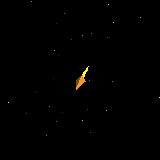 |
(9)
Bio Seeker |
Speed
Weapon
Upgradeable
Shields
Danger
Score |
: 700
: None
: No
: 3
: 3
: 250 |
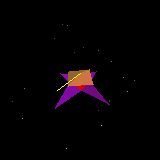 |
(10)
Auto Defence Grid Drone |
Speed
Weapon
Upgradeable
Shields
Danger
Score |
: 750
: Rapid Fire Ball (Ultra Enhanced Burst Cannon mode)
: No
: 5
: 8
: 1000 |
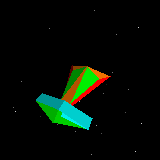 |
(11)
Heavy Chain Cannon Cruiser |
Speed
Weapon
Upgradeable
Shields
Danger
Score |
: 750
: Razor (Triple burst fire mode)
: Yes
: 5
: 6
: 800 |
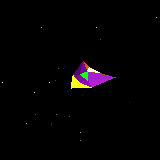 |
(12)
Z-1250 Beatle Mechanoid |
Speed
Weapon
Upgradeable
Shields
Danger
Score |
: 1250
: Meteor
: Yes
: 5
: 7
: 1600 |
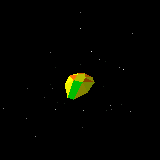 |
(13)
Astro Leach |
Speed
Weapon
Upgradeable
Shields
Danger
Score |
: 750
: None, but it eats weapon pickups (and ships! :)
: No
: 4
: 4
: 650 |
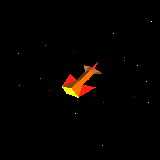 |
(14)
Argonion Shark Hunter Killer |
Speed
Weapon
Upgradeable
Shields
Danger
Score |
: 750
: Meteor
: No
: 7
: 6
: 1400 |
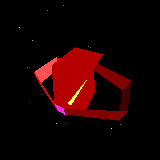 |
(15)
Gravitonion Fire Star Ultra Destroyer |
Speed
Weapon
Upgradeable
Shields
Danger
Score |
: 800
: Dark Matter Shell plus two Lava Dart cannons.
: No
: 10
: 10
: 2500 |
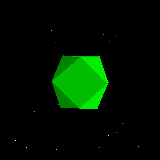 |
(16)
Megacrobe Bio Mass |
Speed
Weapon
Upgradeable
Shields
Danger
Score |
: 800
: None
: No
: 2
: 7
: 100 |
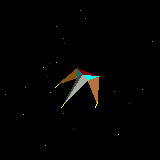 |
(17)
Triaxe Redeemer |
Speed
Weapon
Upgradeable
Shields
Danger
Score |
: 750
: Lava Dart and double Rapid Fire Ball cannons
: No
: 5
: 8
: 1500 |
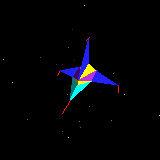 |
(18)
Proteus Fighter |
Speed
Weapon
Upgradeable
Shields
Danger
Score |
: 750
: Double Dart cannons
: No
: 5
: 4
: 400 |
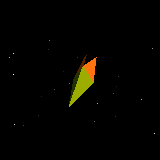 |
(19)
Venomx Squid Hunter |
Speed
Weapon
Upgradeable
Shields
Danger
Score |
: 1200 (With rapid
acceleration).
: None
: No
: 5
: 9
: 1250 |
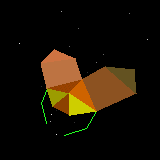 |
(20)
Parasitic Mega Moth |
Speed
Weapon
Upgradeable
Shields
Danger
Score |
: 750
: Lava Dart stinger shot
: No
: 5
: 8
: 1000 |
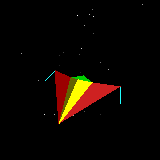 |
(21)
Fire Eagle Fighter |
Speed
Weapon
Upgradeable
Shields
Danger
Score |
: 700
: Double burst fire Lava Darts
: No
: 7
: 8
: 1500 |
Registered
and Unregistered Information:
The full game requires you to enter your registration code to unlock the
entire game. Until this is done, the game prevents access (and hides
access) to many of the game features. You should receive your registration
code when you purchased the game. If you do not have the registration
code, please contact the company you purchased the game from, as they
should provide you with your own registration code.
To enter your registration code, please select the Register
button on the Start screen.
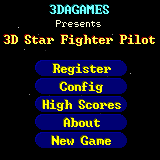 |
(1) Select the Register button on
the Start screen. (Once you have entered your correct
Registration Code, the Register Button will vanish). |
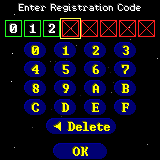 |
(2) Enter your Registration Code then
select OK when you are finished. (If you enter a wrong code or
fail to enter the full code, the game will just ignore what you enter
when you press OK). |
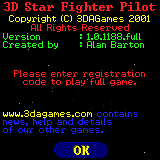 |
The About Screen shows if you have
entered your registration code correctly. (Please note, if you start an
unregistered game, then it will only play through a few enemies then the
game ends quickly). |
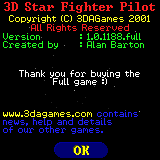 |
The About screen changes to give you this
Thank You message once you have entered your Registration code. (Please
note, once you have entered your code, then the About screen will not
appear when you start new games). |
Support
Information:
If you have any questions or technical problems, then
the 3DAGames support help page can be found at :
www.3dagames.com/support/index.html
Alternatively, if you would prefer, you can email the 3DAGames support
help line at : support@3dagames.com
END USER LICENSE
AGREEMENT ("EULA")
This End User License Agreement ("EULA") is a legal agreement
between YOU (either an individual or an entity) and 3DAGames, the
manufacturer of this present software ("SOFTWARE"). The SOFTWARE
includes the Personal Digital Assistants ("PDA") computer
program, the associated data, the associated media, the user registration
code and the electronic documentation.
PLEASE READ THIS AGREEMENT CAREFULLY BEFORE USING THIS SOFTWARE. By
installing, copying, downloading, or otherwise using the SOFTWARE or any
part thereof, YOU agree to be bound by the terms of this EULA. If YOU do
not agree to the terms of this EULA, YOU may not use the SOFTWARE and YOU
must permanently erase all copies of the SOFTWARE from your PDA and/or
hard drive and all other computing devices and storage media in your
possession.
GRANT OF LIMITED NON-EXCLUSIVE LICENSE. This EULA permits YOU to use one
(1) copy of the SOFTWARE on a PDA running the Palm OS operating system for
your personal use only. The SOFTWARE is in use when it is loaded into
temporary memory (i.e., RAM) or stored into permanent memory (e.g., Hard
Disk, CD-ROM, or other storage device or storage media). Installation or
storage on a network server is strictly prohibited except under express
prior written consent of 3DAGames. This EULA does not constitute a sale
and does not authorize a sale of the SOFTWARE or anything created thereby.
YOU shall not sell, rent, loan, lease, license, distribute or otherwise
transfer this SOFTWARE to any other individual or entity. The SOFTWARE is
licensed as a single product. Its component parts may not be separated for
use on more than one computer.
INTELLECTUAL PROPERTY OWNERSHIP. 3DAGames retains all right, title and
interest to this SOFTWARE including but not limited to, all copyrights,
trademarks, trade secrets, trade names, proprietary rights, patents,
titles, stories, characters, character names, computer codes, audiovisual
effects, settings, artwork, sound effects and moral rights. The SOFTWARE
is protected by copyright laws and international copyright treaties, as
well as other intellectual property. All rights are reserved. Any persons
copying or reproducing all or any portion of the SOFTWARE, in any manner
or medium, will be wilfully violating the copyright laws and may be
subject to civil or criminal penalties. The SOFTWARE may not be sold,
rented, loaned, leased, or otherwise transferred to any individual of
entity.
RESTRICTIONS. Other than as provided specifically in this EULA, YOU are
NOT permitted to copy or otherwise reproduce the SOFTWARE. YOU are NOT
permitted to modify, adapt, translate or prepare derivative copies based
on the SOFTWARE. YOU are NOT permitted to distribute copies of the
SOFTWARE by sale or other transfer of ownership. YOU are expressly
prohibited from transmitting the SOFTWARE electronically or otherwise over
the Internet or through any other media or to any other party. YOU are
expressly prohibited from selling or otherwise using for profit any
levels, level packs, add-on packs, sequels, characters or other components
or items based upon or related to the SOFTWARE. YOU ARE NOT PERMITTED TO
REVERSE ENGINEER, DECOMPILE OR DISASSEMBLE THE SOFTWARE IN ANY WAY.
LIMITED WARRANTY AND WARRANTY
DISCLAIMERS.
LIMITED WARRANTY. 3DAGames expressly disclaims any warranty for this
SOFTWARE. This SOFTWARE is provided "as is" without warranty of
any kind, either express or implied, including, without limitation, the
implied warranties or merchant ability, fitness for a particular purpose,
or non infringement. The entire risk arising out of use or performance of
this SOFTWARE remains with YOU. 3DAGames strongly recommends to backup the
data on your PDA before trying the SOFTWARE. YOU ASSUME RESPONSIBILITY FOR
DETERMINING THE SUITABILITY OF THE SOFTWARE ON YOUR SYSTEM AND FOR RESULTS
OBTAINED.
LIABILITY LIMITATION. TO THE MAXIMUM EXTENT PERMITTED BY APPLICABLE LAW,
AND REGARDLESS OF WHETHER ANY REMEDY SET FORTH HEREIN FAILS OF ITS
ESSENTIAL PURPOSE, IN NO EVENT WILL 3DAGAMES, ITS OWNERS, OFFICERS,
EMPLOYEES, AGENTS OR AFFILIATES NOR ANYONE ELSE INVOLVED IN THE
DEVELOPMENT, MANUFACTURE OR DISTRIBUTION OF THE SOFTWARE BE LIABLE FOR ANY
DAMAGES WHATSOEVER, INCLUDING WITHOUT LIMITATION, DIRECT OR INDIRECT;
INCIDENTAL OR CONSEQUENTIAL DAMAGES FOR PERSONAL INJURY, PERSONAL
PROPERTY, BUSINESS PROPERTY, LOSS OF BUSINESS PROFITS, BUSINESS
INTERRUPTION, LOSS OF BUSINESS INFORMATION, LOSS OF PERSONAL INFORMATION,
LOSS OF TEXT OR DATA STORED IN OR USED WITH THE SOFTWARE INCLUDING THE
COST OF RECOVERING OR REPRODUCING THE TEXT OR DATA, OR ANY OTHER PECUNIARY
LOSS, ARISING FROM OR OUT OF THE USE OR INABILITY TO USE THIS SOFTWARE.
THIS LIABILITY LIMITATION APPLIES EVEN IF YOU OR ANYONE ELSE HAS ADVISED
3DAGAMES OR ANY OF ITS AUTHORIZED REPRESENTATIVES OF THE POSSIBILITY OF
SUCH DAMAGES. EVEN IF SUCH IS CAUSED BY, ARISES OUT OF OR RESULTS FROM THE
ORDINARY, STRICT, SOLE, OR CONTRIBUTORY NEGLIGENCE OF 3DAGAMES OR ITS
OWNERS, OFFICERS, EMPLOYEES, AGENTS, CONTRACTORS OR AFFILIATES. IN NO
EVENT WILL 3DAGAMES LIABILITY EXCEED THE AMOUNT OF THE LICENSE FEE, IF
ANY, BY YOU TO USE THIS SOFTWARE REGARDLESS OF THE FORM OF THE CLAIM
(INCLUDING, WITHOUT LIMITATION, ANY CONTRACT, PRODUCT LIABILITY, OR TORT
CLAIM). BECAUSE SOME JURISDICTIONS DO NOT ALLOW THE EXCLUSION OR
LIMITATION OF LIABILITY FOR CONSEQUENTIAL OR INCIDENTAL DAMAGES, THE ABOVE
LIMITATION MAY NOT APPLY TO YOU, BUT IN SUCH JURISDICTIONS, LIABILITY IS
LIMITED TO THE FULLEST EXTENT PERMITTED BY LAW.
NO LIABILITY FOR ERRORS OR OMISSION. 3DAGames expressly disclaims any
liability for errors or omissions in the content of the SOFTWARE.
JURISDICTION. ENGLISH LAWS GOVERN THIS EULA, REGARDLESS OF EACH COUNTRY'S
CHOICE OF LAW PRINCIPLES, WITH A FORUM AND VENUE OF LONDON, ENGLAND. This
EULA may be modified only by a written instrument specifying the
modification and executed by both parties. In the event that any provision
of this EULA shall be held to be unenforceable, such provision shall be
enforced to the greatest possible extent, with the other provisions of
this EULA to remain in full force and effect.
TERMINATION. Without prejudice to any other rights of 3DAGames, this EULA
will terminate automatically if YOU fail to comply with its terms and
conditions. In such event, YOU must destroy all copies of this SOFTWARE
and all of its component parts.
INDEMNITY. YOU agree to indemnify, defend and hold 3DAGames, its partners,
affiliates, licensors, contractors, owners, officers, employees and agents
harmless from all damages, losses and expenses arising directly or
indirectly from your acts and omissions to act in using the SOFTWARE
pursuant to the terms of the EULA.
EQUITABLE REMEDIES. YOU hereby agree that if the terms of the EULA are not
specifically enforced, 3DAGames will be irreparably damaged, and therefore
YOU agree that 3DAGames shall be entitled, without bond, other security,
proof of damages, to appropriate equitable with respect any breach(es) of
the EULA, in addition to any other available remedies.
NOTICE. 3DAGames reserves the right to make modifications or improvements
to the SOFTWARE described in this electronic documentation at any time
without notice.
ENTIRE AGREEMENT. This EULA represents the entire agreement between
parties, and supersedes any oral or written communications, proposals or
prior agreements between the parties or any dealers, distributors, agents,
or employees.
If you have any questions concerning this license, you may contact
3DAGames at: legal@3dagames.com