Atom Smash™
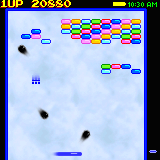
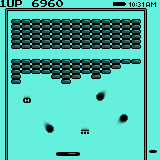
Red Mercury™ Presents Atom Smash 2.0
Copyright © 2002 Red Mercury, LLC
Please read license.txt before installing this software.
Installation
Simply double-click the file "ASmash.prc" to start the Install program. If the Install program does not start when you double-click, you can open Palm Desktop, click Install, click Add, and then select ASmash.prc.
If you have purchased a previous version of Atom Smash, your UnlockCode will still work on version 2.0.
If you install Atom Smash 2.0 over a previous version, your high scores will be preserved.
Features
- 64 built-in levels
- Downloadable LevelPaks (Available Here)
- Built-In Level Editor
- Four Brick Types
- Six Power-Up Types
- Three Difficulty Levels
- Continue Game Feature
- Full Sound Effects
- One or Two Players
- Top 10 High Scores
- On-Screen Battery Meter and Clock
- Full Speed High Resolution 320x320 Support
- Full Color Support
- Stylus Control
- Hard-Key Control
- Jog Dial Control
- Color Backgrounds
- Adjustable Volume Level
- Fully Configurable Controls
Starting and Quitting
To start Atom Smash, tap the Applications (Home) icon
(in the upper-left corner of the Graffiti area), and tap the Atom Smash icon.
Atom Smash uses the Datebook,
Address List, To Do List and Memo buttons for game play, so you canít exit Atom Smash
by pressing these buttons.
To quit Atom Smash at any time, tap the Applications icon on your Palm.
If you quit Atom Smash in the middle of a game,
your game will be saved. It will be restored the next time you start Atom Smash.
Instructions
When you start Atom Smash, tap "Start" on the title
screen to begin. If Atom Smash enters demo mode, you can press one of the hard keys
(Datebook, Address List, To Do List, or Memo button) to return to the title screen.
You will then have the option to start a One Player or a Two Player game. Tap your
selection and the game will begin. If you have created new LevelPaks with the Level Editor,
or if you have downloaded or beamed new LevelPaks, you can select them with the Choose
LevelPak control on this screen.
Once the game starts, you will see a paddle at the bottom of the screen. To move the paddle,
use your stylus on the screen. Place your stylus on or below the paddle, and drag the stylus
left and right to move the paddle. You can also use the four
hard keys (Datebook, Address List, To Do List and Memo) to move the paddle. The middle
two hard keys move the paddle slowly. The outer two keys move the paddle quickly. Use
the middle keys until you get used to playing the game. On more difficult levels, you will
need to use the outer keys to save the ball in tough situations.
As the game starts, a ball will appear on the paddle. You can move the paddle
to aim where the ball will start. If you are using
your stylus to move the paddle, momentarily lift the stylus off the screen to launch the ball.
You can also press the Page Up key to launch the ball.
Note that the
ball will launch automatically after 10 seconds. (The Page Up key is in the center of your Palm OS
device, between the Address List and To Do list buttons).
As the ball bounces, move the paddle to continuously bounce the ball back toward the
bricks at the top of the screen. The ball will speed up slightly each time it hits an obstacle.
The initial ball speed can be changed by setting the difficulty level of the game. Select "Difficulty..."
from the "Options" menu to select Easy, Medium, or Tournament difficulty levels. Note that you can
set a different difficulty level for Player 1 and Player 2. In one-player games, the difficulty setting for
Player 1 is used.
Brick Types
There are four types of bricks - Normal, Gray, Gold, and Regenerating.
 Normal bricks are destroyed the first time they are hit by a ball.
Normal bricks are destroyed the first time they are hit by a ball.
 Gray bricks must be hit twice before they are destroyed.
Gray bricks must be hit twice before they are destroyed.
 Gold bricks will not be destroyed no
matter how many times they are hit by the ball.
Gold bricks will not be destroyed no
matter how many times they are hit by the ball.
 Regenerating bricks disappear the first time they
are hit, but they re-appear after a short time.
Regenerating bricks disappear the first time they
are hit, but they re-appear after a short time.
You must clear all Normal and Gray bricks to continue to the next level. Regenerating
and Gold bricks canít normally be cleared, so you donít have to destroy them to continue
to the next level.
Power Ups
When you hit a Normal brick with the ball, occasionally an
object will begin to fall toward your paddle. Catch these if you can! They are called
Power Ups and they give you special powers.
There are six types of Power Up:
 Three-ball - Gives you three balls at once. You can safely miss two of the
balls without losing your turn.
Three-ball - Gives you three balls at once. You can safely miss two of the
balls without losing your turn.
 H-Bomb - This puts the ball in a highly destructive state, plowing through all
types of bricks without bouncing off of them. This is a great way to clear out difficult
levels. Remember when we said that Regenerating and Gold bricks canít be destroyed? Well,
this will destroy them.
H-Bomb - This puts the ball in a highly destructive state, plowing through all
types of bricks without bouncing off of them. This is a great way to clear out difficult
levels. Remember when we said that Regenerating and Gold bricks canít be destroyed? Well,
this will destroy them.
 Slow - After playing a level for a while, the ball speeds up. The Slow Power Up
slows the ball down to its original speed. Grab this if things are getting out of hand.
Slow - After playing a level for a while, the ball speeds up. The Slow Power Up
slows the ball down to its original speed. Grab this if things are getting out of hand.
 Grow - This will make your paddle larger.
Grow - This will make your paddle larger.
 Shrink - This will make your paddle smaller. Avoid this Power Up unless you
enjoy punishment - or unless you want the points!
Shrink - This will make your paddle smaller. Avoid this Power Up unless you
enjoy punishment - or unless you want the points!
 One Up - Gives you an extra paddle!! Catch this one at all costs!
One Up - Gives you an extra paddle!! Catch this one at all costs!
How To Lose
If you miss the ball (or all of the balls if you have 3-ball
going), your paddle explodes.
You start each game with three paddles. Catch the One Up Power Up to get more paddles (see Power Ups above).
If you lose all paddles, the game ends.
Two Player Alternation
In two-player mode, players only alternate when one playerís
paddle explodes. Atom Smash will wait for a button to be pressed when it is
time to switch players. Remember your player number - when
Atom Smash tells the other player to press a button, hand it over.
Pausing A Game
Tap the screen or press the Page Down key to pause a game.
To un-pause a game, tap the screen, press Page Down, or press any paddle control button.
Quitting A Game
To quit back to the main menu, tap the Menu button (in the
lower-left hand corner of the Graffiti area) and select "Exit to Main Menu"
from the menu that appears.
To quit Atom Smash, tap the Applications button (in the upper-left hand corner of the
Graffiti area). Note that since the Datebook, Address List, To Do List and Memo buttons
are used for gameplay, they cannot be used to exit Atom Smash. As soon as you tap the
Applications button, all buttons will return to their normal functionality.
Battery and Clock Display
Atom Smash will display the battery level, current time, or both in the upper-right hand corner during game play.
It will display the battery level by default. To select another display, go to the Preferences screen under the
Options menu.
Adjusting Sound Level
The Preferences screen allows you to select a sound level of High, Medium, Low or Off. It will default to the system
Game Sound setting. If you choose to set the Atom Smash volume to a different level, it will allow you to ignore
the system Game Sound setting. You can always ask Atom Smash to obey the system Game Sound setting again by un-checking
the "Ignore System Setting" checkbox on the Preferences screen.
LevelPak Editor
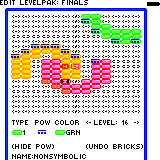
Atom Smash contains a LevelPak Editor that allows you to build your
own LevelPaks and beam them to friends. For instructions on using the LevelPak editor, view
the "Editor Instructions" available from the Options menu of Atom Smash. (note: LevelPak Editor
is only available to owners of Atom Smash full version).
Tilt Control
Atom Smash contains a built in Tilt function that allows you to
influence the flight path of the ball. If 30 seconds or more passes without a ball touching
the paddle, the Tilt function is automatically activated. You will hear a tone when the ball's
trajectory is altered slightly. This auto-tilt function will get the ball out of most situations
if it becomes trapped. If a ball remains trapped, while auto-tilt is active, you can press the Page Up
button to shake Atom Smash and
alter the ball's trajectory. You will hear a sound effect when you
press Page Up. When a ball hits the paddle again, Tilt is deactivated, and Page Up
will not affect the ball trajectory.
Purchasing Atom Smash
Atom Smash is free to try for 5 days. You may purchase the
full version of Atom Smash at any time for only $14.95(US) by visiting http://www.red-mercury.com.
The full version allows you to edit your own LevelPaks with the built-in LevelPak editor.
It also allows you to play LevelPaks created by your friends, or downloaded for free from Red Mercury.
The full version can be played indefinitely, and upgrades to future versions of Atom Smash are free.
When you purchase the full version, you are provided with an UnlockCode that is entered in the Register... screen.
Once a valid UnlockCode is entered, you will instantly be able to take advantage of all full version features without installing new software.
If you have questions about purchasing the full version, please visit Red Mercury
or email Red Mercury support.
Contacting Red Mercury
If you have questions or comments about Atom Smash or
Red Mercury, LLC, please visit our
web site (
http://www.red-mercury.com) for more information. If you have technical questions, you can always email us
(support@red-mercury.com).
Red Mercury and Atom Smash are trademarks of Red Mercury, LLC