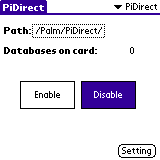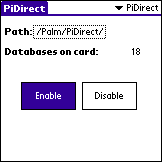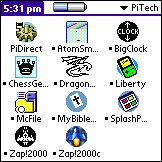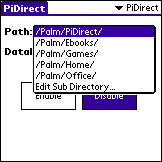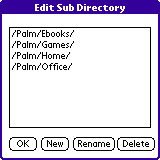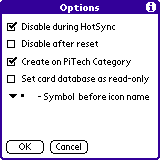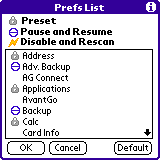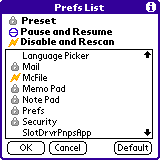PiDirect
VFS 1.0
Table of Contents
Introduction to Memory Card Access
Changing
or editing path used by PiDirect
Adding
applications to Preference List.
Introduction to Memory Card Access
Prior to using PiDirect,
other programs must be used to set up a subdirectory on the memory card and
also to transfer the program(s) and/or data from the desktop computer or the
handheld device DRAM to the memory card subdirectory. Specific instructions for doing this are given below.
Requirements
- Sony Clie series (S300, S320,
S500C, N600C, N700C, N710C)
- Palm m500 series (m500, m505)
- HandEra 330, TRGPro 3.5.3 with
VFS support
Installation
- On
the memory card, create a subdirectory. Such as /Palm/PiDirect/.
This
may be done by using McFile, Filez, or a similar program.
- Move
the desired Palm programs and databases
into the newly created subdirectory on the memory card. Again this may be done by using
McFile, Filez, or a similar program.
- Move
the files PiDirectShortCut.prc, PiDirectPanel.prc and
PiDirectExt.prc onto the palm enabled devices using the Palm OS Install
Tool and HotSync.
Un-installation
- Access the PiDirect Panel by tapping on the PiDirect
icon in the launcher.
- Then tap the disable button.
- Delete
the applications PiDirectShortCut.prc,
PiDirectPanel.prc and PiDirectExt.prc using the built-in
application or any other 3rd party launcher.
Product Features
Ø
Allows
read-only databases stored on a memory card to be seamlessly accessed by a
PalmOS™ VFS enabled device
Ø
Allows
applications and libraries stored on a memory card to be seamlessly accessed
Ø
Allows
changing and editing sub-directories used by PiDirect
Ø Maintains a directory list used by PiDirect to permit changes between different directories.
Ø Allows users to pause and resume PiDirect when entering and leaving some applications that may be in conflict with PiDirect.
Ø Expands PalmOS™ devices memory up to 128MB or more, seamlessly
Screen Shots
|
|
|
|
|
Before
PiDirect is enabled, the ��Databases on card�� is zero. |
After enabling PiDirect, the number of ��Databases on card��
show on the screen |
Applications
show up on the default launcher after PiDirect is enabled |
|
|
|
|
|
Pop up a
path list to change the scanning directory (Registered copy only) |
Edit the
sub-directory list (Registered copy only) |
|
|
|
|
|
|
Optional
Preferences for PiDirect Panel |
Preference
List is list to avoid conflict between PiDirect and other applications (e.g.
backup programs can be set as ��Pause and Resume��) |
File
management applications can be set as ��Disable and Rescan�� to detect possible
file changes on exit from the file manager |
Operating Instructions
General
- Create
a subdirectory on the memory card. Such as /Palm/PiDirect/ using McFile,
Filez or Memory Card Reader
- Move
the desired Palm programs and databases into the newly created
subdirectory on the memory card
- Tap
on the PiDirect application icon shown in the launcher panel. This will display the PiDirect
panel.
- Select
a valid path by tapping on your selection in the PiDirect panel or enter a
valid path with edit-subdirectory option.
- Tap
the enable button
- The
number of databases supported will be displayed on screen
Changing or editing path used by
PiDirect
- When
in the PiDirectPanel, tap
on the Path pick list
- Select the desired
sub-directory
- To add a new sub-directory to
the subdirectory list, select Edit
Subdirectory list�K.
Notes:
PiDirectPanel will support up to 16 user
specified subdirectories
PiDirectPanel will not create the
subdirectories, please use other 3rd party file manager, such as
McFile or Filez, or a card reader to create the directory
Adding
applications to Preference List
- When
in the PiDirectPanel, tap
on the Setting button. (PiDirect must be disabled first
before the Setting button can be seen)
- A list of Palm applications
will be shown, each application can be one of these 4 states:
Ø
Preset - the setting is fixed by PiDirect
to avoid conflict
Ø
Auto
Pause - PiDirect
will auto pause when entered, and resume when exiting the application (For
applications that may conflict with PiDirect)
e.g. Backup applications
Ø
Auto
Rescan - PiDirect
will auto disable when the application is entered, and rescan its subdirectory
when exiting the application (For applications that may update the content of
the card)
e.g. Card File Manager applications
Ø
Default �V PiDirect will do nothing when
entering and exiting these applications
- Those applications set as Preset
cannot be modified. Tap the
left side of the application name one time to set it as Auto Pause,
tap it two times to set it as Auto Rescan.
- Users can reset the list to
default setting by tap the default button to use PiDirect default
setting, which will set the preference list to avoid conflict with common
3rd party launchers, backup and file managers.
Optional Preferences
Ø
Disable during HotSync
Check this option to temporarily disable
PiDirect during HotSyncs.
Ø
Disable after reset
Check this option to disable PiDirect after
handheld device is reset
Ø
Create in PiTech Category
Check this option to create a
card��s application under the ��PiTech�� Category for the default launcher
Ø
Set card database as read-only
Some applications�� databases may
attempt to modify databases on the card. (e.g. TealDoc ). Checking this option
may avoid the conflict.
Ø
Symbol before icon name
Set the symbol to be displayed
before application icons (For default launcher only)
Limitations
The following
limitations apply to PiDirect and its specified subdirectory:
- Only valid Palm programs and read-only[1]
databases should be placed into the memory card subdirectory used
by PiDirect
- Do not remove power to the unit
when a program or database on the memory card is opened
- As dynamic memory would be
needed for storing the header information, it is recommended that the
number of files in the specified subdirectory be kept below 50.
- Applications residing on the
memory card cannot be beamed
- Applications residing on the
memory card cannot be deleted
Note:
Ø
While
most software will work properly when run with PiDirect, some applications may
need to be upgraded. Check with
your software vendors for more information.
Ø
Never put system preferences databases (e.g. saved
Preference, unsaved preference) in the PiDirect subdirectory.
Ø
Never
put editable databases (eg. MemoDB, DateBkDB etc) under PiDirect control
The following
limitations apply to the evaluation version of PiDirect:
1. A maximum of 20 files only are allowed in \Palm\PiDirect\ subdirectory.
- Subdirectory editing and
changing is disabled.
- A ��Nag Screen�� will appear
Online Resources
FAQ web site
www.pitech.com/faq.html
User Guide web site
www.pitech.com/prodinfo/pidirectvfs.htm
Software download
www.pitech.com/download.html
Product Support Email
Email:
info@pitech.com